Setup
Prerequisites
Before getting started, make sure you have a project set up for your chosen platform:
- Next.js: A Next.js project using the app router (Stack Auth does not support the pages router on Next.js)
- React: A React project (we show examples with Vite)
- JavaScript: A Node.js project with Express
- Python: A Python environment with your chosen framework (Django, FastAPI, or Flask)
We recommend using our setup wizard for JavaScript frameworks for a seamless installation experience. For Python, we recommend using the REST API approach.
Setup Wizard / Manual Installation
The setup wizard is available for JavaScript/TypeScript frameworks. For Python projects, please use the manual installation method.
Run Stack's installation wizard with the following command:
npx @stackframe/init-stack@latestCreate an account on the Stack Auth dashboard, create a new project with an API key, and copy its environment variables into the appropriate configuration file:
That's it! The wizard should have created or updated the following files in your project:
For Next.js:
app/handler/[...stack]/page.tsx: Default pages for sign-in, sign-out, account settings, and moreapp/layout.tsx: Updated to wrap the entire body withStackProviderandStackThemeapp/loading.tsx: Suspense boundary for Stack's async hooksstack/server.ts: Contains thestackServerAppfor server-side usagestack/client.ts: Contains thestackClientAppfor client-side usage
For React:
stack/client.ts: Contains thestackClientAppconfiguration- Your app should be wrapped with
StackProviderandStackTheme
For Node.js/Express:
stack/server.ts: Contains thestackServerAppconfiguration
Note: The setup wizard also supports existing, complicated projects. Cases where manual installation is necessary are rare for JavaScript frameworks.
First, install the appropriate Stack package:
Register a new account on Stack, create a project in the dashboard, create a new API key from the left sidebar, and copy the project ID, publishable client key, and secret server key.
Set up your environment variables or configuration:
Create the Stack app configuration:
For JavaScript frameworks, create the authentication handler:
For Next.js and React, wrap your app with Stack providers:
For Next.js, add a Suspense boundary:
For React, add a suspense boundary:
Post-setup
That's it! Stack is now configured in your project.
Testing your setup
What you'll see
For JavaScript frameworks with built-in UI components, you'll see the Stack Auth sign-up page:
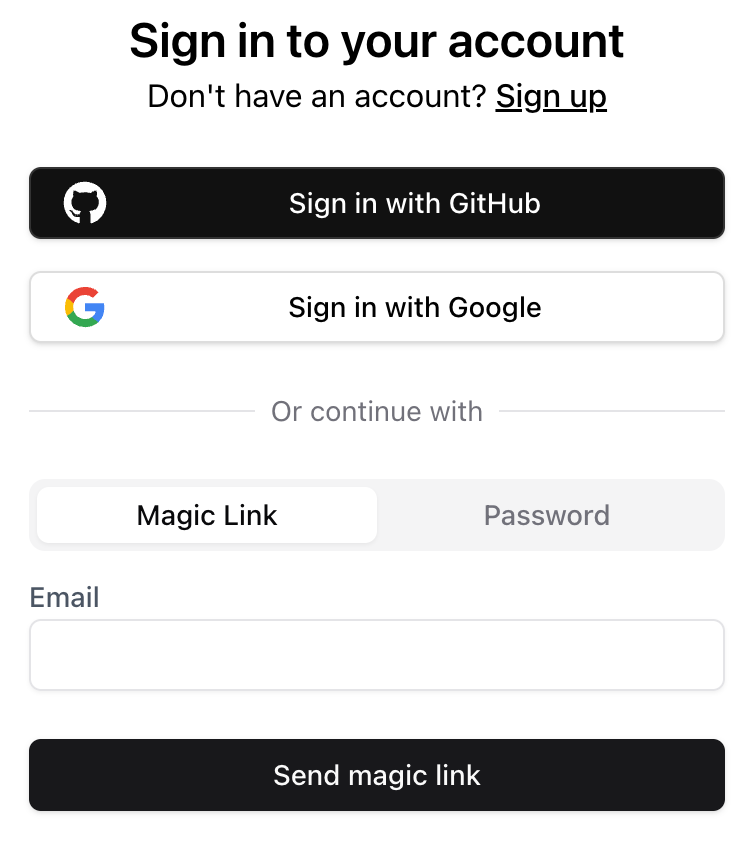
After signing up/in, you will be redirected back to the home page. You can also check out the account settings page.
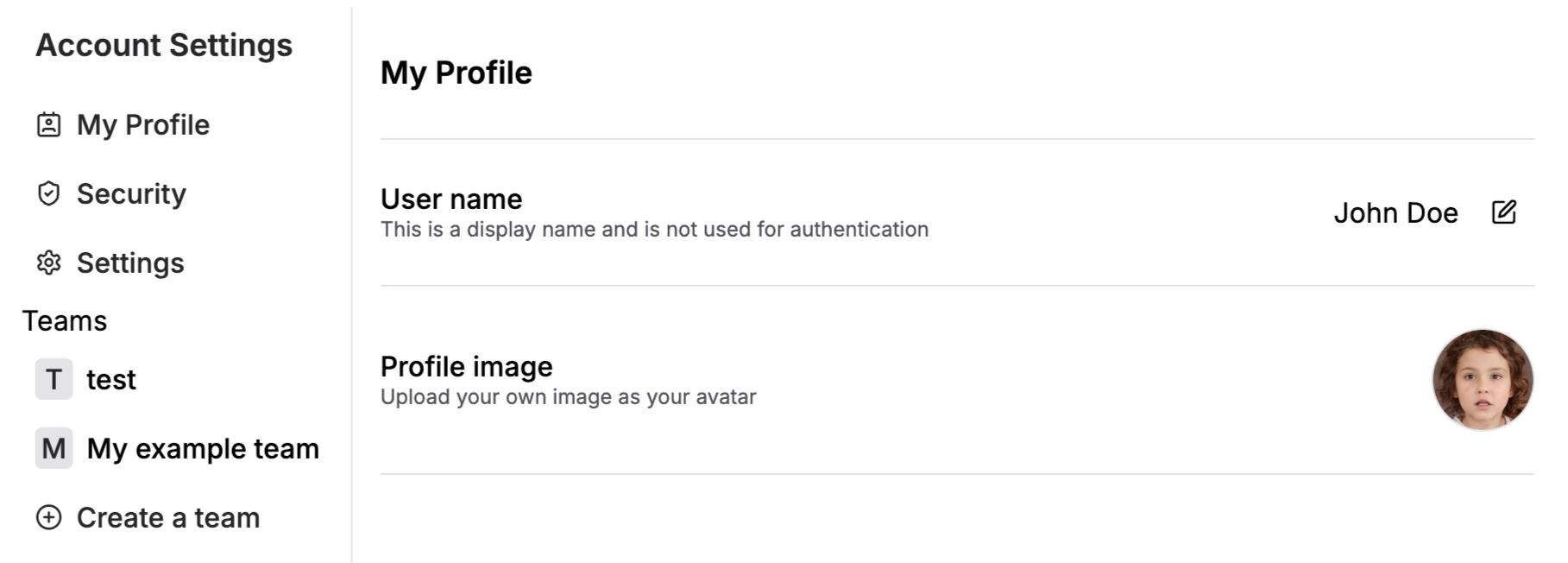
For Python and backend-only JavaScript setups, you'll interact with Stack Auth through the REST API.
Example usage
Here are some basic usage examples for each platform:
Next steps
Next up, we will show you how to retrieve and update user information, and how to protect a page from unauthorized access.
For Python developers, check out the REST API documentation to learn more about the available endpoints and how to use them in your Python application.